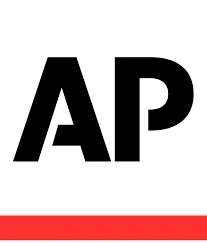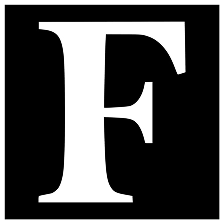How to Get the Transcript of a YouTube Video: The Ultimate Guide for Content Creators and Consumers
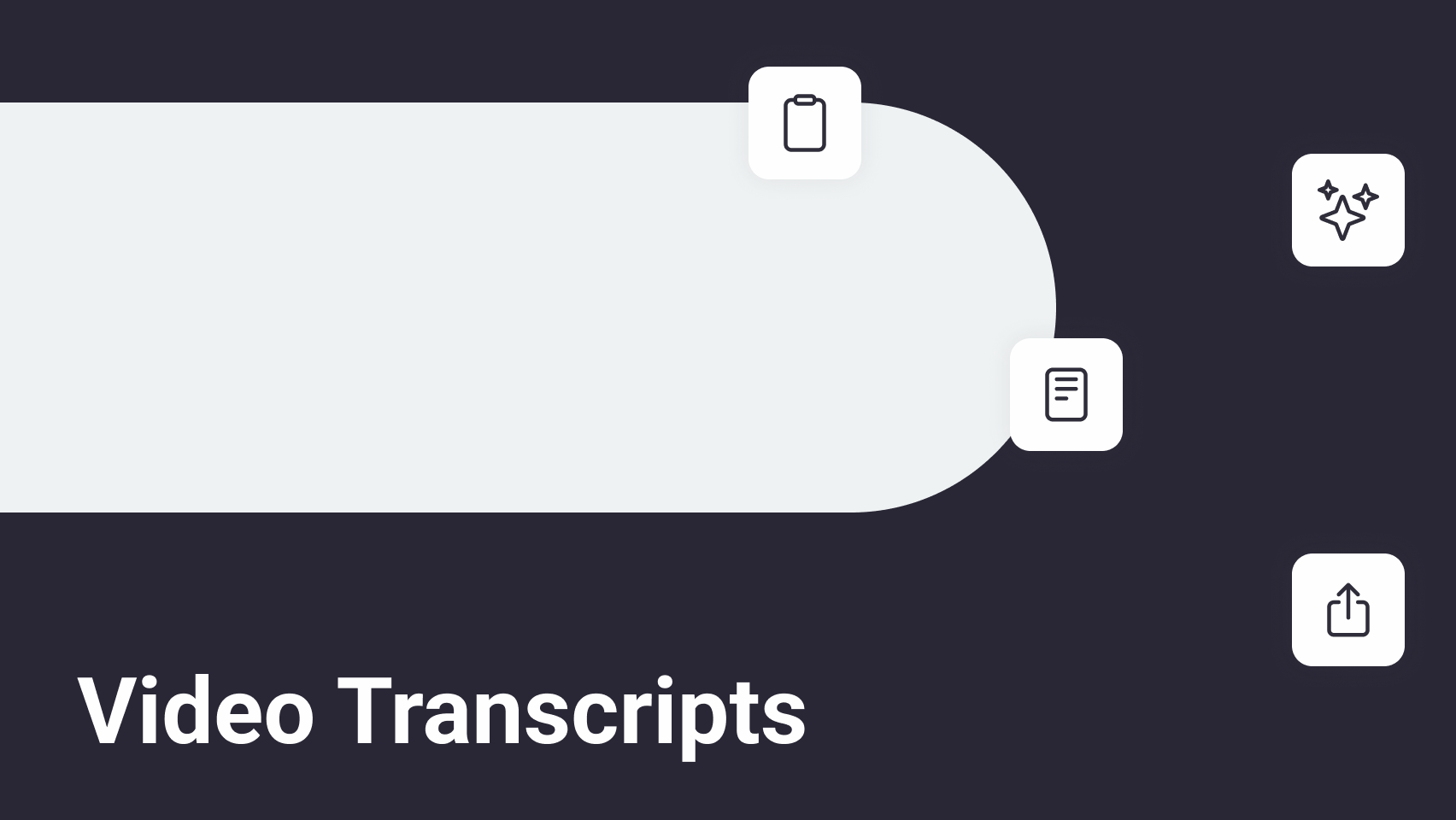
According to Forbes, nearly 1.5 billion people worldwide are currently affected by hearing loss in at least one ear. YouTube videos with transcripts and captions ensure that the content is accessible to a wider audience.
Moreover, more than 60 percent of YouTube views come from non-English speaking countries which further emphasizes the importance of transcripts and multilingual captions for better comprehension of the content shared on YouTube.
In this article, we will learn how a YouTube video transcript works, why it is important for both content creators and consumers, and how to find the transcript of a YouTube video on mobile as well as desktop devices.
What is a YouTube video transcript?
A YouTube video transcript is a text version of everything that is being said in a YouTube video. You can access the transcript directly from YouTube in a few simple steps.
How do YouTube transcripts work?
YouTube transcripts are enabled by default on YouTube. The website uses speech recognition technology to automatically generate transcripts if the video is in a supported language. As a content creator, you can also manually upload or edit a transcript for better accuracy.
What can you do with YouTube transcripts?
Search Engine Optimization: As a content creator, you can use YouTube transcripts to enhance the SEO of your video. As search engines index the text of the videos, the search visibility of your video increases.
Accessibility: Transcripts also help you increase the accessibility of your videos and cater to a larger audience. Viewers with hearing disabilities can use the transcript to understand your content.
Content Repurposing: Transcripts can also be useful for repurposing your content for blog posts and social media. As a content consumer, you can use transcripts to peruse the contents of a video.
Navigation and Research: You can also use the search option to reach a specific part of the video where a certain topic is discussed. Transcripts enable you to access the information shared in a video in the form of a hard copy. You can go over a printed transcript as many times as you like even when you are not connected to the internet.
How to get a YouTube transcript on a stationary computer?
Open the video
To get a YouTube transcript on a computer, open the video that you want the transcript for. If the transcript is available you will be able to get it by following the next steps.
Go to the Description Box
Right below the video, there is a description. You need to expand the description box by clicking “more”.
Click Show Transcript
Once the description is expanded, keep scrolling down until you see the button that says “show transcript”. A transcript bubble will appear to the right of the video as soon as you click this button.
Copy the Text
The transcript will appear along with the timestamps as a default option but you can turn the timestamps off if you want. The next step is to copy the text with or without the timestamps.
Save the Text
The last step is to paste the text wherever you want. You can save it in Google Docs, make a PDF, or save it in a Word document on your computer. You can even print it out for reading. How you save the text entirely depends on your preference and the purpose you are gonna use it for.
How to get a YouTube transcript on mobile?
To get a YouTube transcript on a mobile device do the following:
- Open the YouTube video in the mobile YouTube app.
- Click the “more” button right below the title of the video.
- Scroll down until you see a “Show Transcript” button.
- Click the “Show Transcript” button and a transcript box will open up underneath the video.
Unfortunately, you cannot copy the transcript if you are using a mobile device. The best you can do is take screenshots and then extract the text to save the transcript.
The transcript option is still helpful on mobile as it allows you to search the video using keywords and also allows for better comprehension of what is being said in the video.
Alternative methods of adding transcripts to your YouTube video
Although YouTube provides a hassle-free service to create transcripts for your YouTube videos, these transcripts can sometimes lack accuracy due to factors such as unclear audio, background noise, and poor sound quality. In such cases, the following are some of the methods to add transcripts to your YouTube videos.
FAQs about transcripts of YouTube videos
Conclusion
A YouTube video transcript can be a real game-changer for both creators and viewers! It not only boosts your video’s SEO and makes your content more accessible, but also gives you a great opportunity to repurpose content and reach a broader audience.
Stay ahead of media